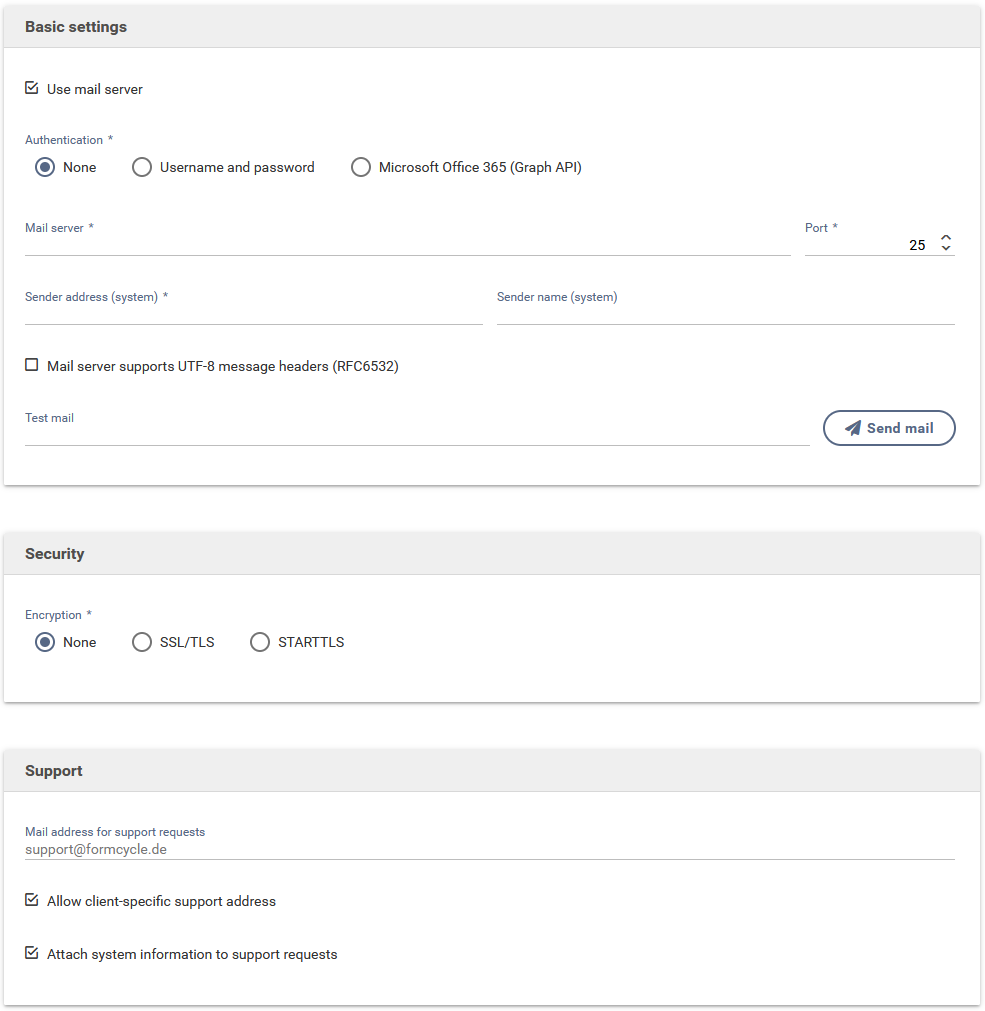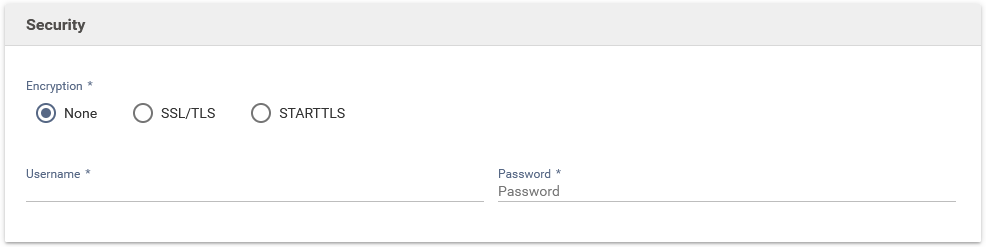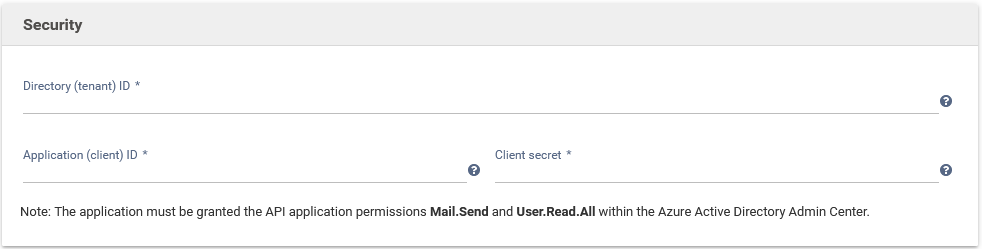Email server
This menu lets you setup a global mail server. A mail server is required to sent emails. Sending emails may be necessary for certain functionality such as sending a user their login details. The mail server settings consists of three sections.
Base settings
Here you can find settings required to establish a connection to the mail server.
- Use mail server
- When the global mail server is disabled, no emails can be sent, event when a client-specific mail server exists.
- Authentication 7.3.0+
- Specifies the type of authentication against the email server.
- Mail server
- The address to the mail server.
- Port
- The port on which the mail server listens. The default port for Smtp is 25.
- Sender address
- The address of the sender. This address is used for emails sent by the system, such as sending a user their login details. This address can be seen in the sent emails.
- Sender name
- The name of the sender. This name is used for emails sent by the system, such as sending a user their login details. This name can be seen in the sent emails.
- Server supports UTF-8 message headers (RFC6532) 7.1.0+
- When the email server supports UTF-8 message headers according to RFC6532, this option should be enabled. You can then send email to internationalized email addresses such as 山田太郎@株式.会社.
If you would like to check whether you entered the email server settings correctly, you can use the button send mail to send a test email to any given email address.
Security
Here you can find settings required to secure the connection to the mail server.
Username and password
- Sign in required (until 7.3.0)
- Check this option if the email server requires authentication.
- Encryption
- The type of encryption the mail server expects.
- Username
- The username to access the mail server.
- Password
- The password for the given username.
Microsoft Office 365 (Graph API) 7.3.0+
- Directory (tenant) ID
- Unique ID of the directory (tenant), which is used for sending the emails. You can find this in the overview of your Azure tenant.
- Application (client) ID
- Unique ID of the application (client). After creating a new app registration, you can take it from the list of registrations.
- Client secret
- Secret key which is used to authenticate your client. After creating a new client key within Azure, it is displayed temporarily. It is not possible to view it later, so it must be created again if it is lost.
Support
Here you can find some settings related to support requests.
- Mail address for support requests
- The email address to which support requests are sent.
- Allow client-specific support address
- When activated, a client is allowed to change the email address for support requests.
- Attach system information to support requests
- When activated, certain system details are attached to support requests. This includes information such as license data, the software version and more. It may help the support team to process support requests in a timely manner.