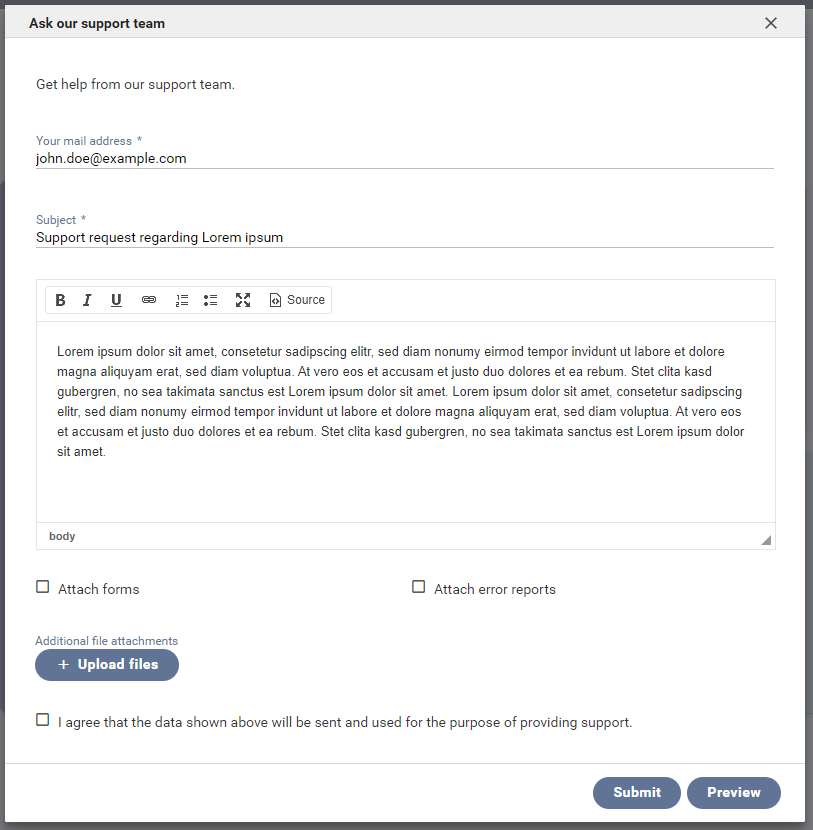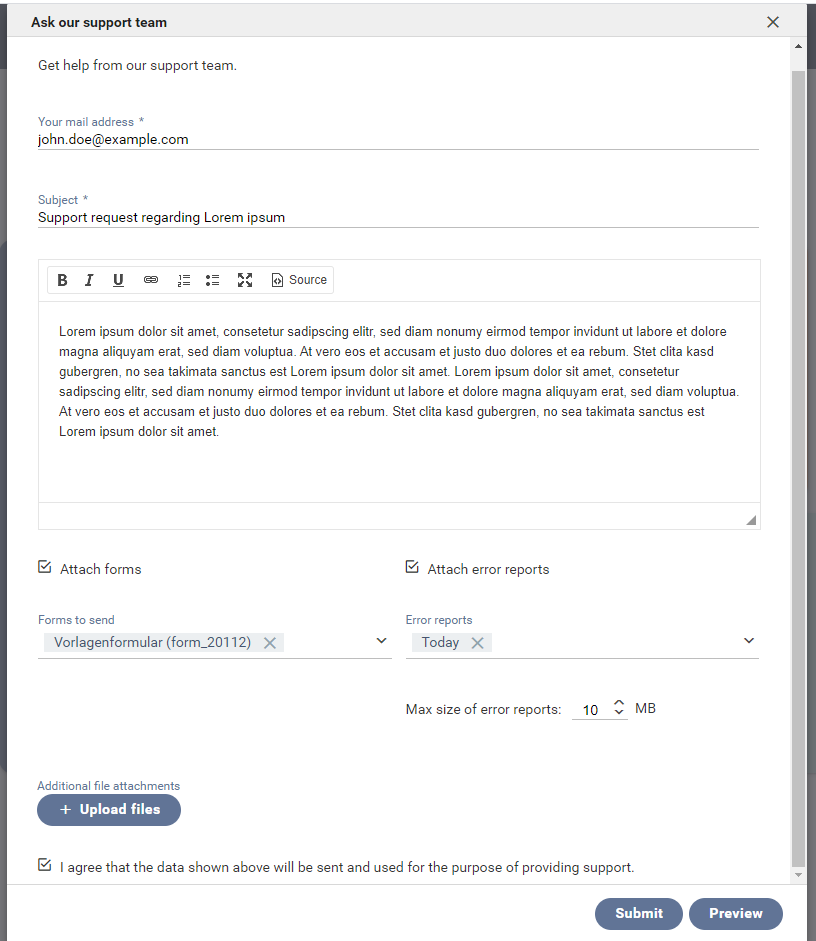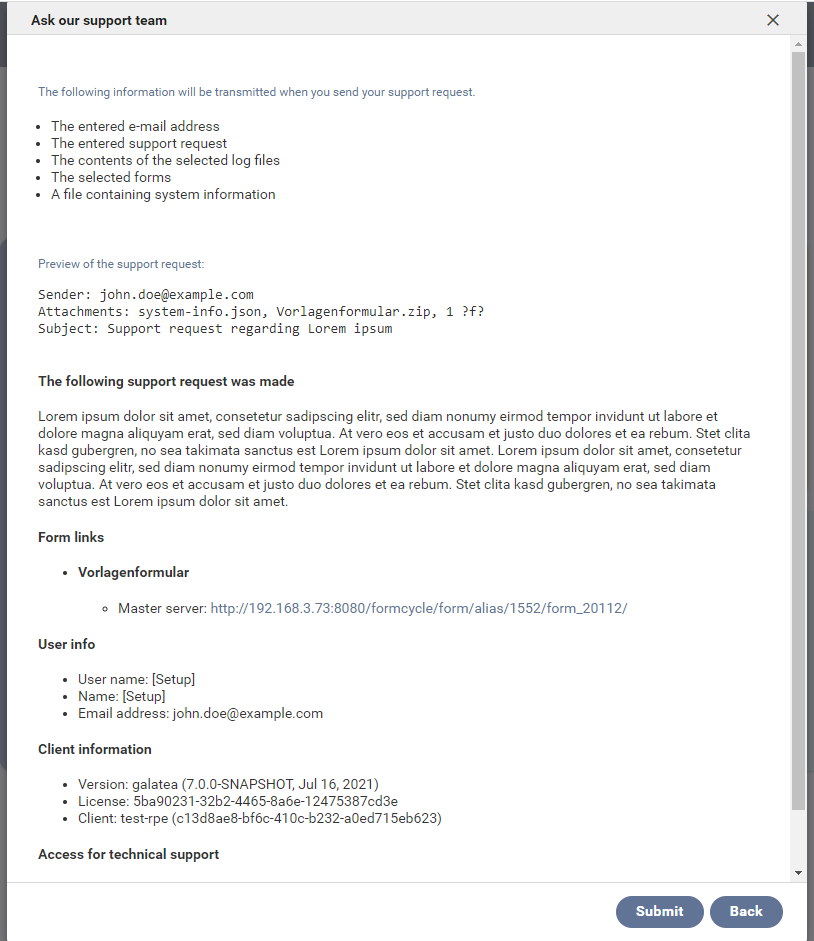Support and feedback
You can submit support requests or feedback to the support team in the backend. Instead of writing an email directly, this is done via a special user interface in the backend. The email address to which such requests are sent can be edited in the system and client email server settings. This makes it easier for users and also protects the email address as it is never shown to users directly.
Feedback
Feedback refers to a short message regarding Xima® Formcycle. By default, this message is sent to the appropriate department of the software distributor. If necessary, the email address for feedback messages can be changed in the application properties. You can submit comments, criticism or suggestions for improvement. There is no guarantee that you will receive an answer, but we are always happy to hear from you! Only two fields are required for feedback messages:
- Your email address
- An email address the support may use to ask for clarification
- Feedback
- The actual text of the feedback message.
Ticket
A ticket refers to an official inquiry of support for the the software product. By default, tickets are sent to the support department of the software distributor. This may require a subscription or incur charges. The email address of the recipient for support requests may be changed in the system and client email settings.
To create a ticket or support request, click on the button to the bottom left. The following data is required:
- Your email address
- The email address the support team may reply to.
- Subject
- A short, accurate summary of the support request. This text will be shown in the subject line of the sent email.
- Support request
- The body of the ticket or support request. This should contain all details required to answer it.
- Agreement
- The ticket cannot be submitted unless this agreement is accepted.
To allow the support team to help you more quickly and accurately with your issue, you can also submit the following data:
- Send forms
- Choose one or more forms to send. The selected forms are exported an attached to the the support email. Please make sure that you do not choose any forms with large files.
- Send log files
- Choose one or more log files to send. Any log file as configured in the logging settings is available here. Log files help the support team to track any errors that may have occured. There are helpful especially when you did encounter an error with the system. To reduce the amount of data that is sent, you can select a time range for the log files.
If you would like to review the data that will be sent with the support request email, click on the preview button to the bottom right. Finally, to submit the support request, click on the submit button.