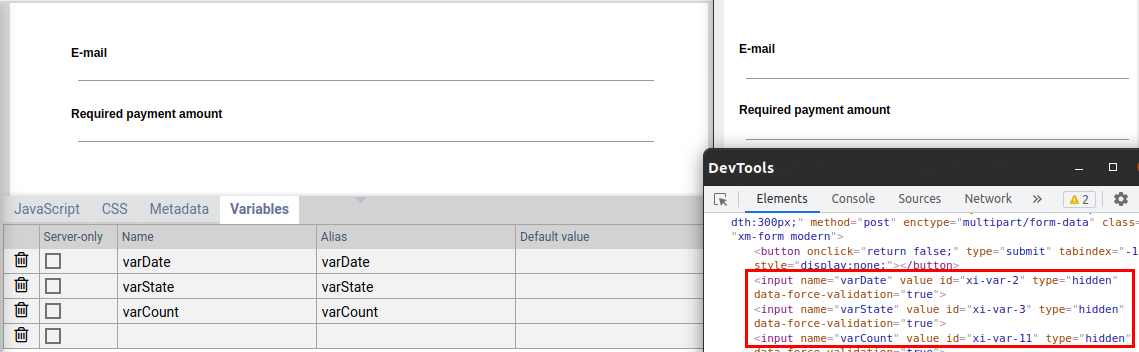Meta tab
Description
Use the meta tab to add additional elements to the head of the generated Html document. Amongst other use cases, this lets you:
- Include a font resource from a third-party content provider
- Include a CSS or JavaScript library from a network resource, or from a local server (localhost). This is especially useful when you do not edit JavaScript and CSS directly within Xima® Formcycle, but want to write (for example) TypeScript and SCSS with external tools. During development, you can then setup your toolchain to auto transpile your files on changes and include the built files from a locally started server.
- Add meta tags, for example to indicate the author of the document, add a description or set some keywords.
- Set HTTP headers via meta tags
The text you enter in the meta tab must be valid Html and it must be allowed inside the head Html element.
Including external fonts
To include a font from an external content provider, enter the following in the meta tab.
Meta tags for search engine optimization
One purpose of meta tags is for search engine optimization. The following example adds meta tags to provide more information about the form's content.
<meta name="keywords" content="HTML,CSS,XML,JavaScript">
<meta name="author" content="John Doe">
Meta tags for HTTP-Header
Finally you can also use the meta tag attribute http-equiv to set some HTTP headers you could not set otherwise. An example for the Content-Security-Policy header would look like this:
Please note that headers which are sent by the application or the web server can not be overwritten.