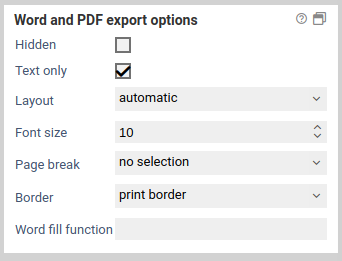Word and PDF export
These properties and settings let you control how each form element is displayed when the form is exported as a blank Word or PDF document.
Properties
The following properties are available. Please note that some properties are available only for certain types of form elements.
| Name | Beschreibung |
|---|---|
| Hidden | When enabled, this form element is not shown in the exported Word or PDF document. |
| Text only | Only available for form elements with a label. When enabled, the label text is printed without any markup (such as color, bold, or italic text). |
| Layout | Only available for select elements. Lets you choose how the options of a select element are rendered. You can choose between (a) a list of checkboxes, (b) an input field, and (c) automatic layout (checkboxes when there are less than 10 select options, input field otherwise). |
| Font size | Font size in points for the label and value of the form element. |
| Page break | Controls whether a page break is inserted for this element. You can choose between (a) before this element (forces a page break before the element), (b) after the element (forces a page break after the element) and (c) automatic, which inserts a page break only when necessary. |
| Word fill function | Optional. Here you can enter a Word fill function that is written to the exported Word document. You can then use that Word document with a workflow action of type Word fill. This applies the word fill function to the value of the form element. For example, you can enter rmp() or .rmr() to remove the table row with the current element in case its value is empty. |
| max. column count | Only for select elements. The number of columns for the select option. When set to 1, each option is displayed on a new line. When greater than 1, option are placed next to each other. |