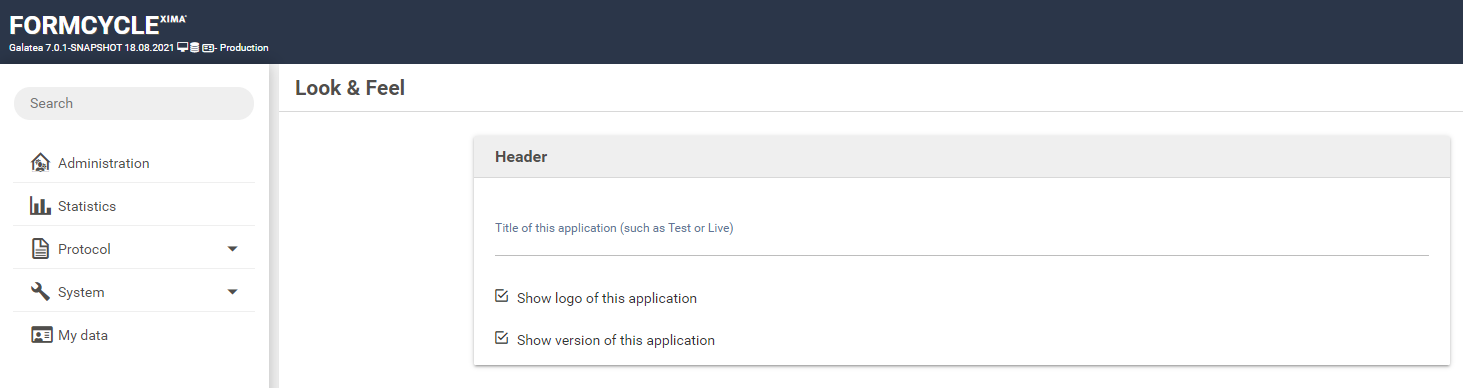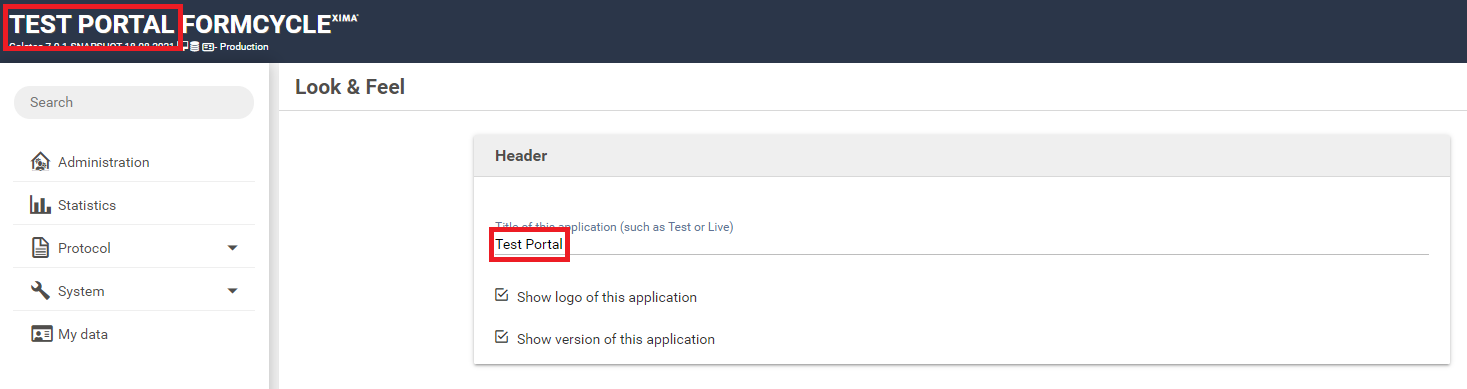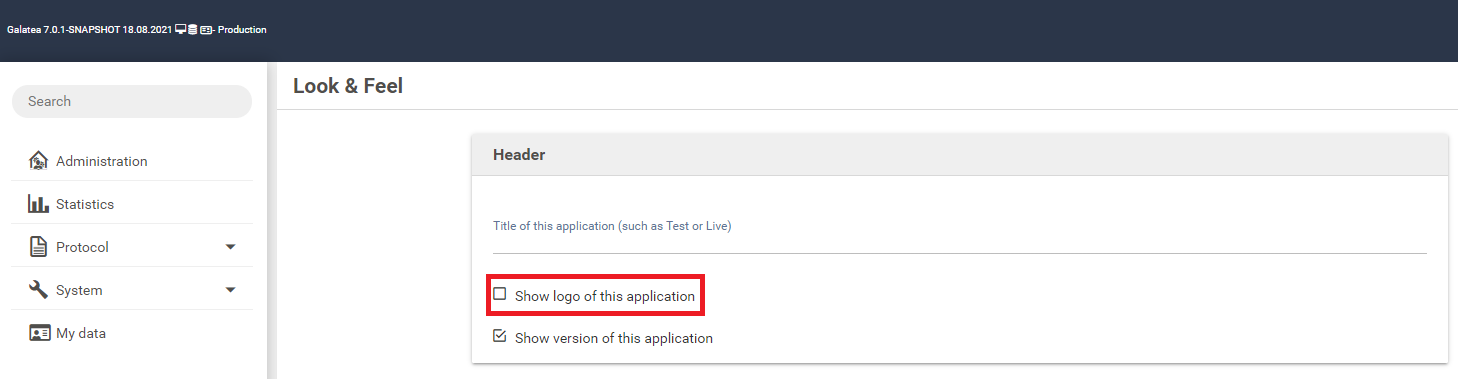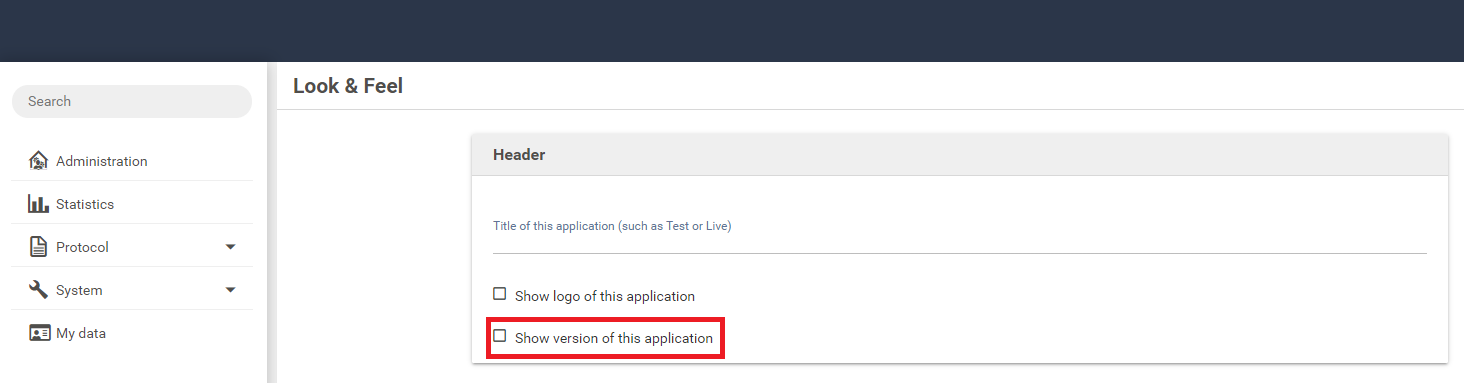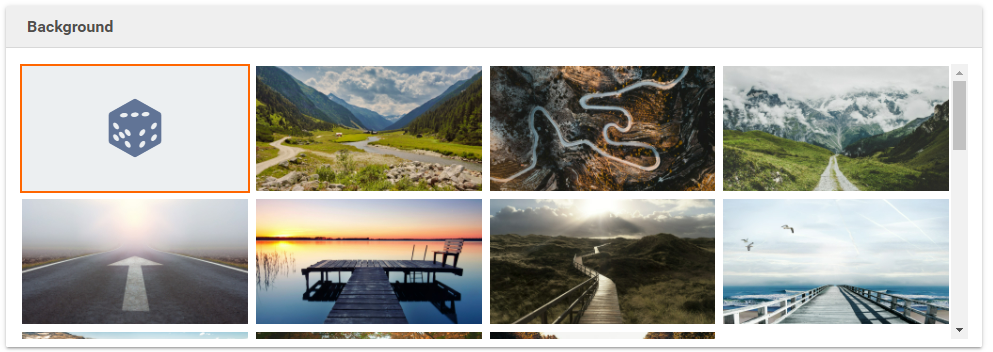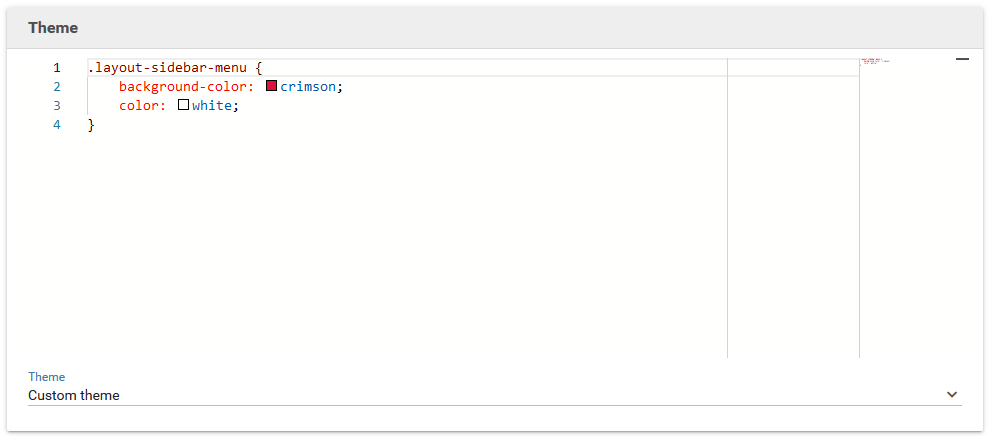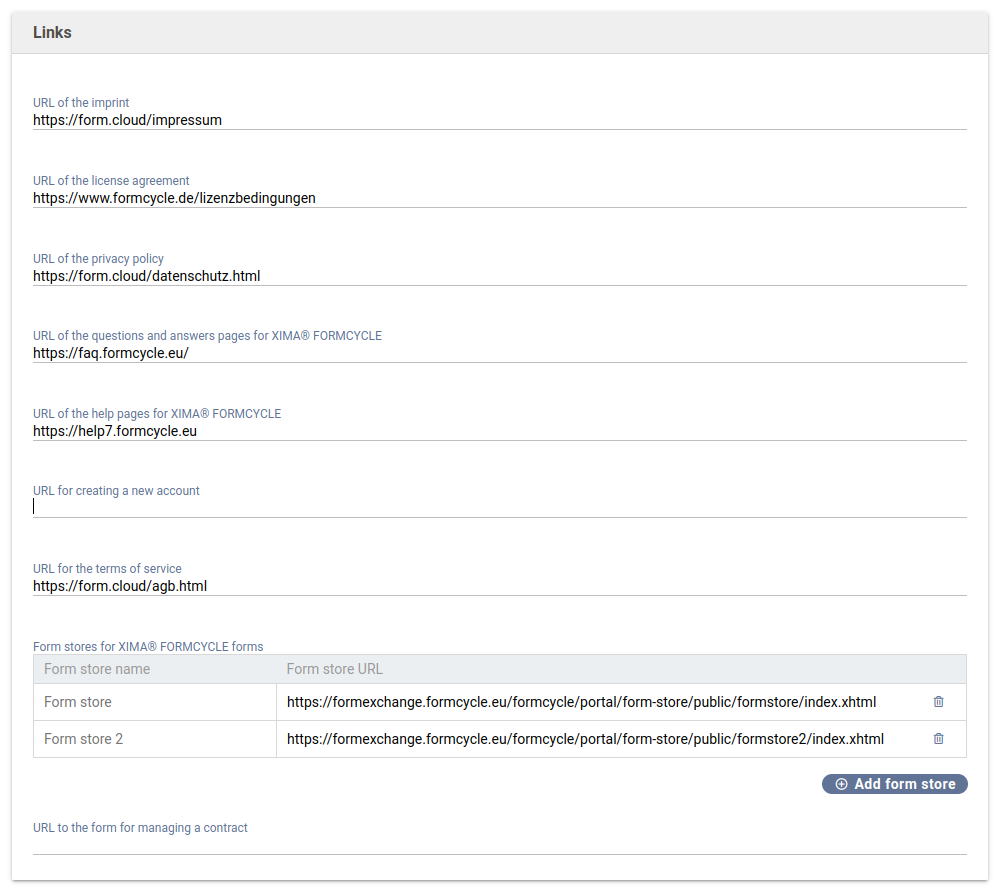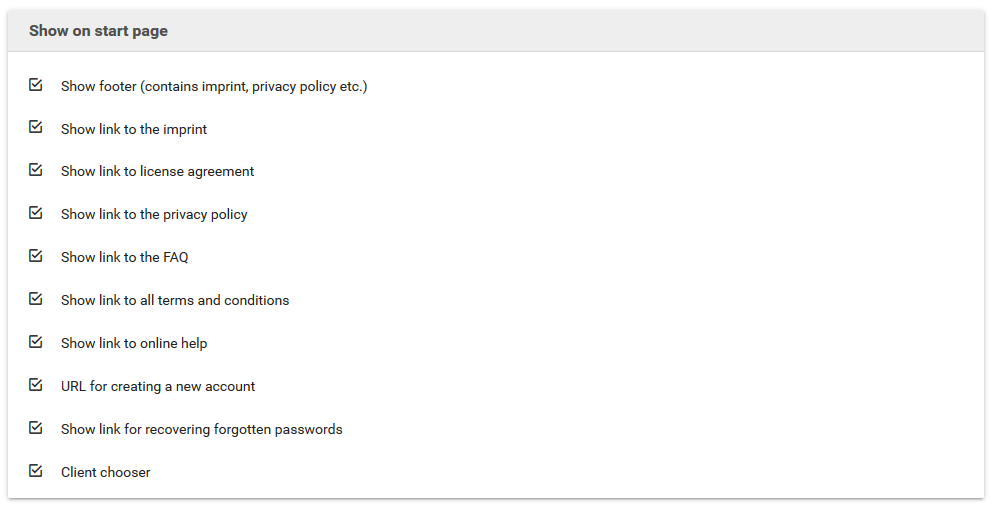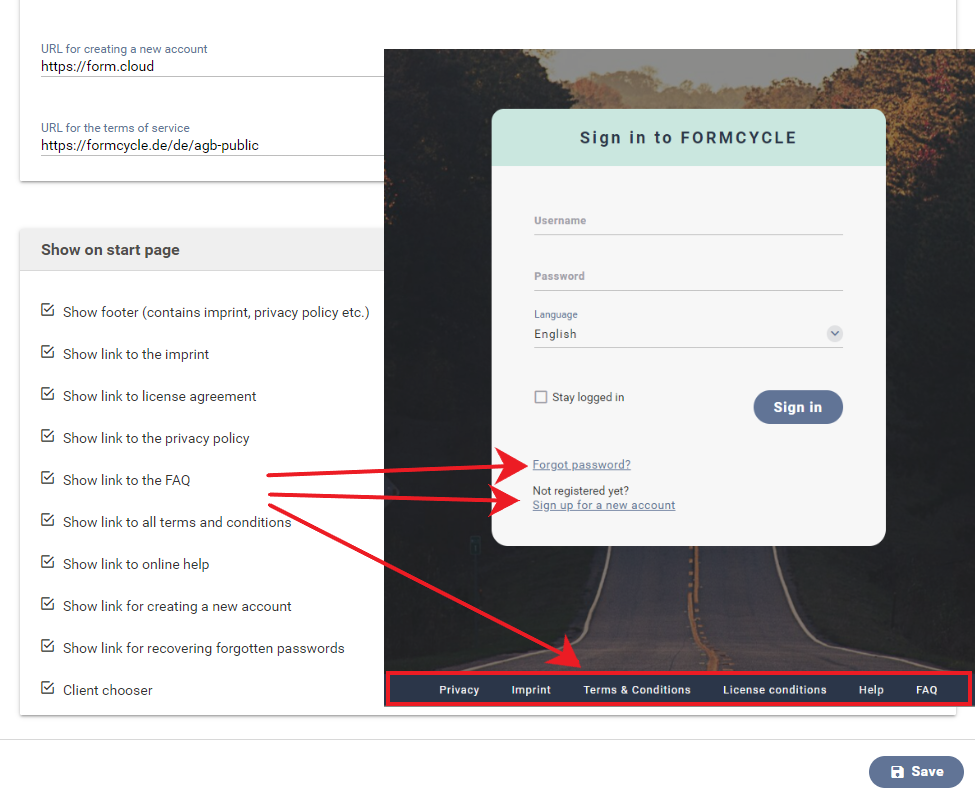Look & Feel
The menu Look & feel lets you customize the user interface of Xima® Formcycle, such as the logo and the name. You can also modify several links, such as to the terms of service or the imprint.
Header
Customize the header to the very top of the application:
- Title of this application
- The title you enter here is shown in large letter to the top left, next to the name FORMCYCLE. When you enter no value, only the name FORMCYCLE is shown. You can use this as a hint for users to quickly distinguish between a test and live environment.
- Show logo of this application
- When activated, shows the name FORMCYCLE next to the title.
- Show version of this application
- When activated, shows the current version of the software in small letters belo the title of the application.
Background
The background is visible on the login page and is also shown as a background in the backend. When you select the first option with the dice symbol , the system randomly chooses a background image each time a users signs in. Select any other option to set the background to that image. Currently we do not support uploading your own background images.
Theme
The overall look of the backend view can be customized through theming. Theme plugins may be installed and selected here. Alternatively the look can be changed via direct CSS input.
The configuration of the theme CSS is only possible if the corresponding licence right is available.
Links
In this section, you can customize various links that are used and displayed in backend backend pages.
- URL of the imprint
- URL of the license agreement
- URL of the privacy policy
- URL for the terms of service
- URLs to the corresponding pages containing that information. When a URL is set, a link is shown on the login page.
- URL for creating a new account
- URL for creating a new account. When a URL is set, a link is shown on the login page that lets users create a new account.
- URL der Frage- und Antwortseite zu Xima® Formcycle
- Wird verwendet, um angemeldeten Nutzern einen Link auf das Q&A-Portal anzuzeigen. Dieser Link ist links unten im Backend zu finden.
- URL of the questions and answers pages for Xima® Formcycle
- Base URL to the help pages. Links for sub pages are derived from this URL. Contains the URL to the help portal you are now right now by default.
- Form store for Xima® Formcycle forms
- URL to the form store with publically available forms. When a user creates a new form on the form overview page, an additional panel is shown that opens the form store.
- 7.0.11+ Form stores for Xima® Formcycle forms
- Since version 7.0.11 you can set enter more than one URL. For each URL, a panel is shown on the form overview page when creating a new form.
Show on start page
Configure what should be displayed on the login page for the backend. Several links may be configured to be displayed or hidden. For example, you could hide the link to the terms of service or show no links to the online help.
Client chooser
It is also possible to configure whether or not to display a client chooser on the login page. Keep in mind though, displaying or hiding the client chooser effects the way users login into the system.
- Login with client chooser
- User login to the system the usual way with their username and password.
- Login without client chooser
- If only one client is present in the system, users login the usual way with their username and password. Is more than one client present then the login name of a user changes to username@clientname (e.g.: joe@demo).