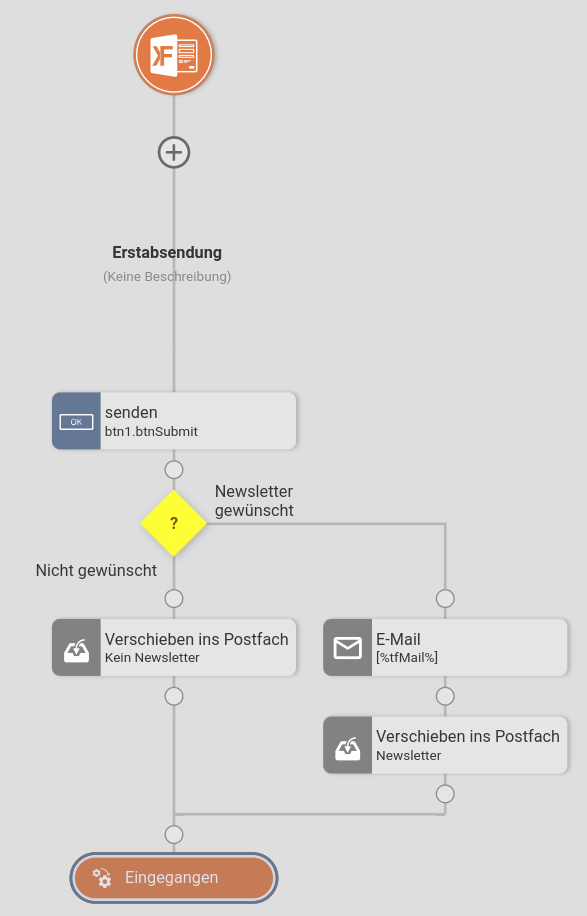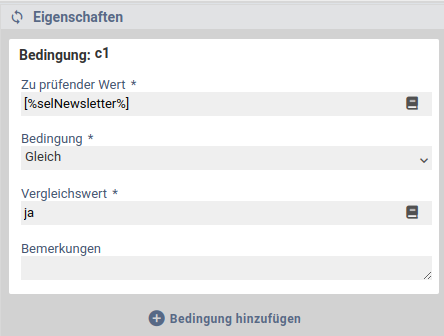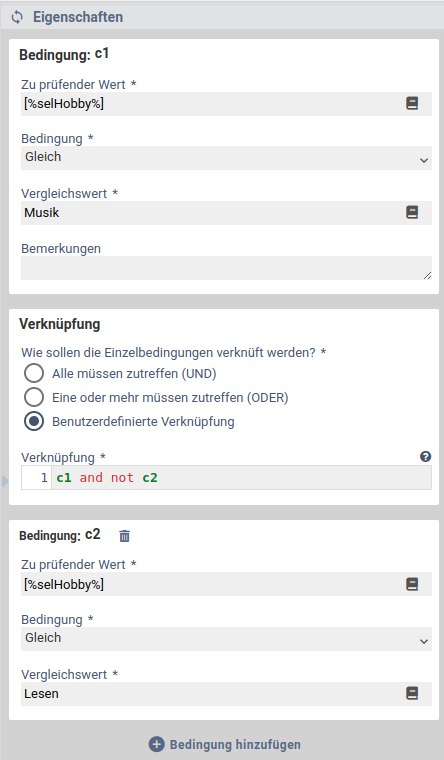Condition (Check value)
The [content] macro is a standalone macro and it cannot be used inline. Click on this message for details.
Control elements of type Condition (Check value) can be used to influence the flow of processing depending on form values and other content by using Variables. These elements allow the workflow to be split into two paths depending on whether a configured condition turns out to be true or false. By using multiple conditions in one condition element and nesting conditions, it is possible to implement even complicated workflows.
The condition element is placed in the workflow like an action. Initially, the two paths of the element are labeled Yes and No. However, the labeling of the paths can be changed. This is possible by clicking on the label, adjusting it and confirming with the Enter key or clicking somewhere outside the input area.
Configuration
Condition N
The condition element can check one or more conditions. In each case, a value to be checked, a condition and, if necessary, a value of the condition are required. In the conditions and values Variables are supported, which also allow to check the contents of form fields and the results of previous actions in the same processing chain. Initially, controls of type Condition (Check value) have only one condition.
Conditions each have the following input options:
- Value to be checked
- The value which should be checked. Variables are used here to determine the value.
- Condition
- Condition to be tested. The following options are available for selection:
- empty
- not empty
- equal
- not equal
- contains
- does not contains
- greater than
- greater or equal
- lower than
- lower or equal
- starts with
- does not start with
- ends with
- does not end with
- matches regexp
- does not match regexp
- Value to compare against
- The value of the selected condition used for the check. Visible if empty or not empty was not selected as condition.
Adding another condition
Under each last condition there is a button Add condition. After the first click on this button, a field is also visible under the first configured condition, in which the link of the conditions can be configured.
Deleting conditions
If more than one condition has been configured, conditions can be deleted via the icon in the condition's headline.
Linking conditions
To link the configured conditions, 3 options are available, one of which can be selected:
- All must match (AND)
- Alle an diesem Steuerelement konfigurierten Bedingungen müssen zutreffen, damit der Ja-Pfad ausgeführt wird. Ansonsten wird der Nein-Pfad ausgeführt. Diese Option ist der Standardwert.
- One or more must match (OR)
- At least one of the conditions configured on this control must be true for the Yes path to be executed. Otherwise the No path will be executed.
- Something else
- For complicated cases, this option allows to enter any logical links of the configured conditions. The conditions to be used must be inserted as follows:
- cN
- A condition, for example c1 or c3. The names of the conditions are always in the heading of the condition. For a better clarity, the names of the conditions can also be changed by clicking on them.
- In addition to parentheses, the following operators and constants can be used to link the conditions logically:
- not
- Negation, which must precede the value to be negated. For example:
- c1 and not c2
- c1 or not (c2 and c3)
- and
- AND operation, which is true if both concatenated values are true. For example:
- c1 and c2
- c1 and not c2 and c3
- or
- OR operation, which is true, one of the two concatenated values is true. For example:
- c1 or c2
- c1 or c2 or not c3
- false, true
- These two constants represent the logical values false and true.
- xor, nand, nor, implies, impliedby, equiv, unequiv
- Represents, in this order, the logical operators Exclusive or, Alternative negation, Joint negation, Logical consequence, Converse, Material biconditional and non-equivalence.
The evaluation of the conditions takes place by default from left to right. By using parentheses, the order of evaluation can also be influenced. This could look like the following example: