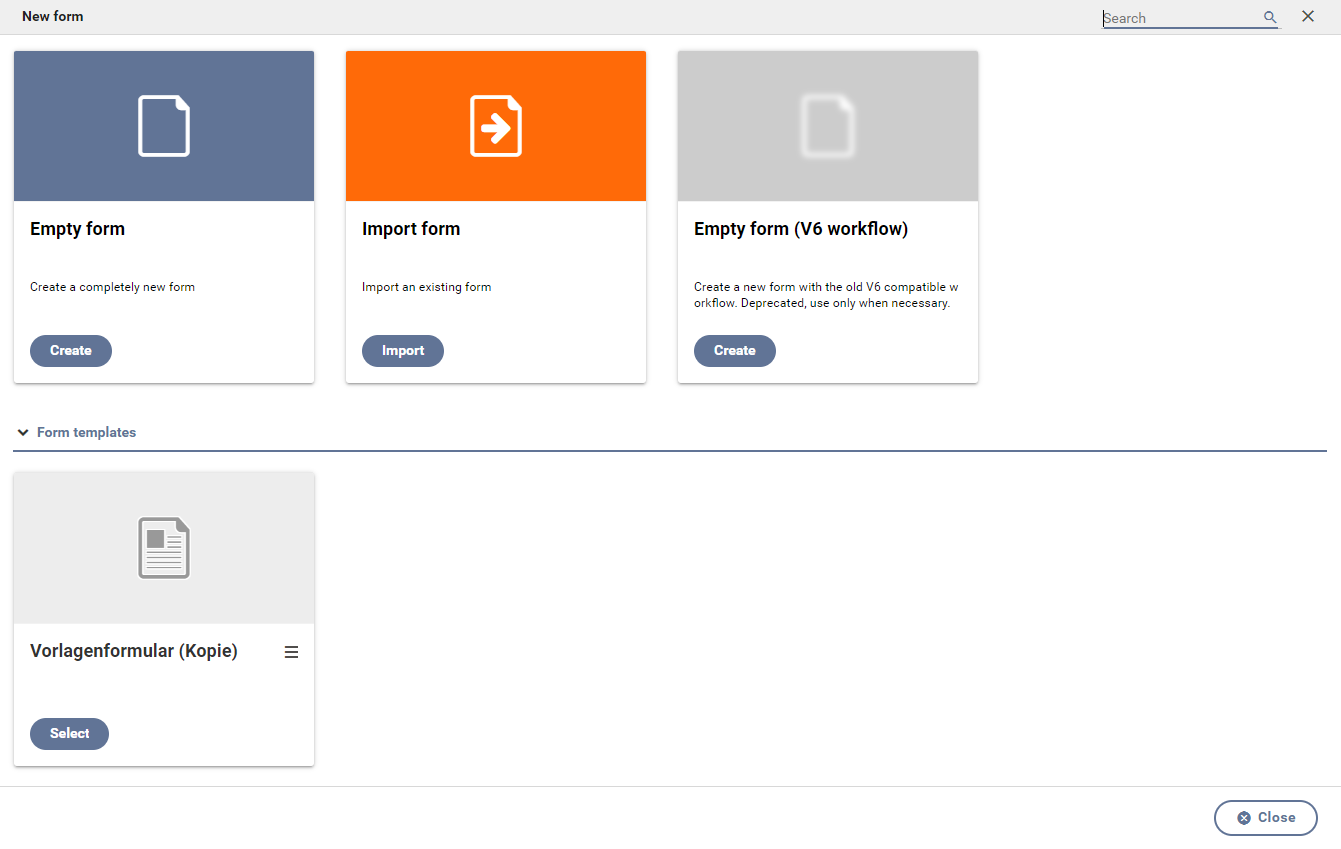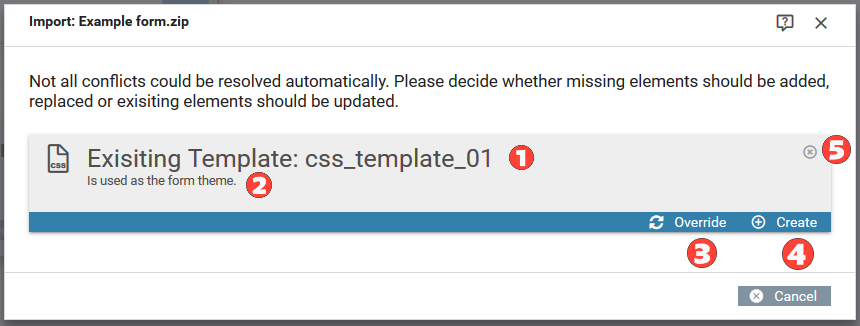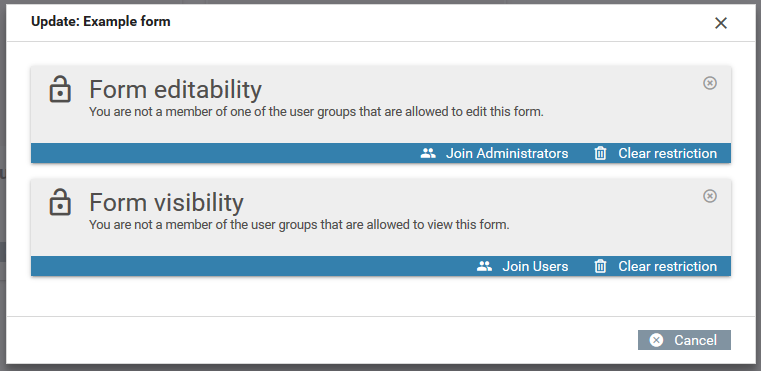Creating forms
Overview
The button Create new form on the dashboard or on the form overview page opens the page or dialog for creating forms (see figure). There are serveral ways of creating new forms:
- Empty form
- Creates a completely empty form and opens the Xima® Formcycle Designer for editing.
- Import form
- Opens a selection dialog through which previously exported forms can be imported. See form import. There are two different mechanisms for importing forms. Which import mechanism is used depends on the Xima® Formcycle version where you exported the form.
- Using form templates
- Already existing forms can be saved as templates via the form menu. These templates may be used as a quick start for form creation. The settings of the form template will be preserved. This includes the form files, the workflow, double opt-in, inbox and data table settings.
- Using plugin templates
- Form templates (with workflow) can also be added by plugins. If plugin templates are installed, they will show up here.
Form exports from Xima® Formcycle below version 6.2
After selecting a form export file, the form will be imported. Xima® Formcycle attempts to resolve possible dependencies to files & templates, inboxes, data sources, etc. during the import process. If no matching element is found, the dependency can not be resolved. You will need to edit the form and its settings manually.
Form exports from Xima® Formcycle since version 6.2
The import of forms since Xima® Formcycle version 6.2 allows you to update or create existing or missing form dependencies. This means that files & templates, inboxes, data sources, etc. can be updated or created during the import process. Xima® Formcycle tries to automate this process as much as possible, so that existing and unchanged dependencies will be resolved automatically. If a dependency could not be resolved automatically, you need to decide how the dependency should be resolved. After the form import, all non-resolved dependencies will be listed in a dialog (see figure).
When you need to resolve a dependency?
If a form dependency does not exist yet; or it does exist but is not identical to the element in the export file, then you need to resolve this dependency manually. For example, if a missing client file is needed by a workflow action, you have the option to create that file.
Access restriction
If the form of the form export has any access restriction to existing user groups and you are neither a client administrator nor part of these user groups, you have the opportunity to change the access restrictions.
If a restriction exists for form visibility or form editability, you have the following options:
- Join the user group
- This option only exists you have the necessary permission to edit user groups. By joining the selected user group, you will gain the needed permissions to edit or view the form.
- Remove restriction
- There will not be any restriction anymore.
- Keep restriction
- The restriction will be unchanged.
Form dependencies
Form dependencies are files & templates, inboxes, data source, etc. that are used by the form. These dependencies may be used by the form (e.g. for select elements), by the form's settings or in the workflow of the form (e.g. configuration of an action). Depending on the type of the form dependency, the following options are available to resolve the dependency (see figure):
- Override
- An element may be overridden if it exists already within the system. This option is not available for inboxes and user groups.
- Create
- The dependency will be created as a new element in the system. If necessary, the element will be renamed.
- Use alternative
- This option is only available for user groups and inboxes. Instead of creating the element, an alternative may be chosen.
- Ignore (not recommended)
- The form dependency will be ignored altogether. This may lead to issues in displaying and processing the form.
Worth to note
- Default inbox
- If a form dependency is the default inbox, please note that all new form records will be placed in that inbox. To view those form records, you need to have permission for the inbox. However, if the dependency is ignored, then the system inbox default inbox will be the default inbox of the form. See form inbox configuration and inboxes for more information.
- Form visibility / form editability
- If a form dependency is a user group for the form visibility or form editability and could not be resolved, then only users of the selected or newly created user group may see or edit the form. This means that if you are not part of the selected user group and no client admin either, you will not be able to see or edit the form until you are a member of that user group. If the dependency is ignored, this access restriction is also ignored. See form access configuration for more information .