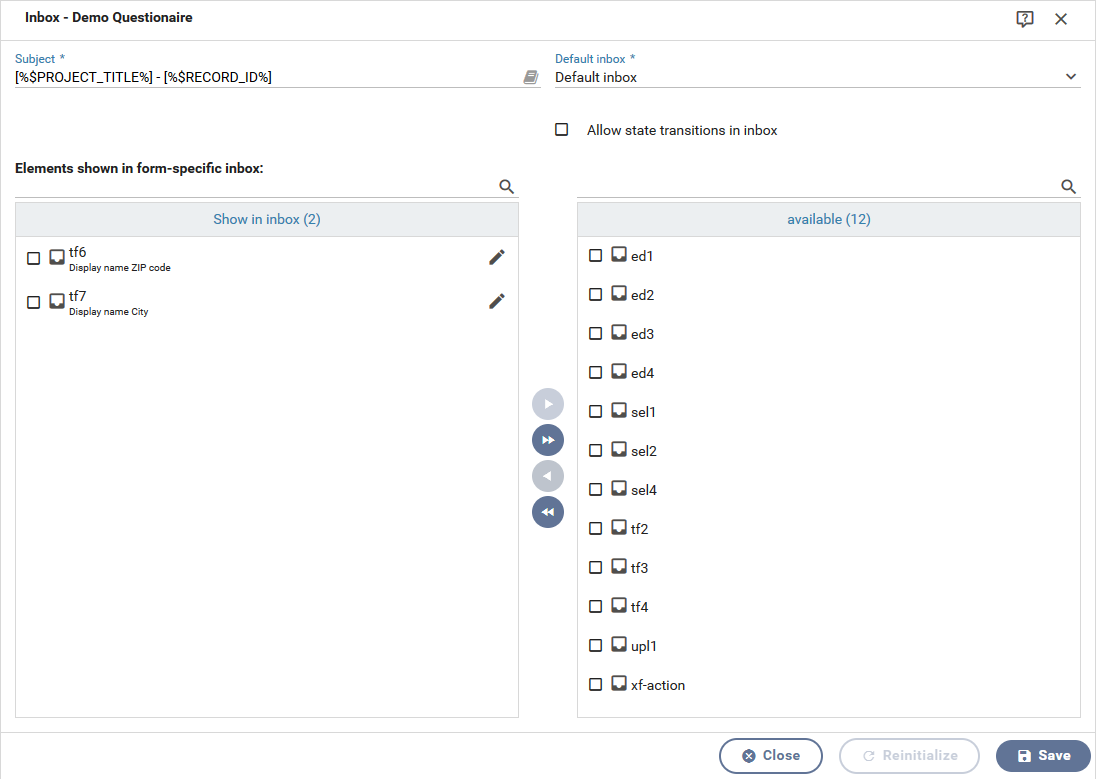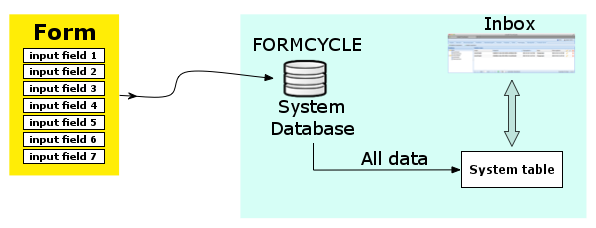Inbox
The inbox dialog of a form can be opened via the Inbox button of the form menu.
General settings
Subject
The subject of a form allows for naming of incoming form records. Placeholders can be used for the form subject. By Default the subject consist of the form title and the form record ID ([%$PROJECT_TITLE%] - [%$RECORD_ID%]).
Default inbox
All forms that have been submitted are put as form records in the inbox. If this setting has not been changed, all form records will be put into the system inbox Default inbox. This option allows you to change the inbox.
Allow state transitions in inbox
Whether users are allowed to perform state state changes for form records of this form in the inbox.
The standard inbox contains form records of different forms always shows certain fixed columns, ie. project ID, form record ID, process ID, date of submission, date of most recent change, and state. Form records may also be viewed in their own form-specific inbox with customizable columns.
Configuring form specific inboxes
The defualt view of the inbox shows all form records the user has access to. This depends on the State of the form record, the groups the user is in and the set filters of the inbox.
Alternatively a "Form-specific data view in the mailbox" for the form can be defined by configuring the columns that should be displayed.
The list at the bottom of the inbox dialog shows the configuration of the form inbox view. The list on the right hand side shows all form fields available for the current version of the form. The list on the left hand side shows all columns that will be shown in the custom inbox for this form. Use the buttons between the two lists to move form fields between the two lists.
As soon as a user in the inbox gains access to tasks of this form, an additional option to display the view configured here will appear.
Technical elemente like ID, Subject and Inbox can be shown or hidden as required. To differentiate between normal form elements, which have symbols in front of their names in this dialog, technical elements are marked by a symbol.
Database tables
After a form has been submitted, all submitted data will be stored in a database table of the system. For the standard inbox, the system will generate the view with the columns available, which may depend on the user's permissions, the form's state and the inbox.
For the form specific inbox, the system dynamically creates one more database tables for each form. It contains the custom columns as configured for each form.
Column alias
An alias can be set for form field in the list on the left hand side by clicking on the edit icon. When an alias has been set, it will be used as the column name of instead of the form field's name.
Reinitialise inbox
Have changes been made to the inbox view configuration, clicking the Save or Reinitialize button will (re-)intialize the form inbox table.
This will read the current inbox settings and recreate the dynamically created database table. This makes it possible to change view of the custom inbox at any time. Depending on the number of form records this may take several minutes.