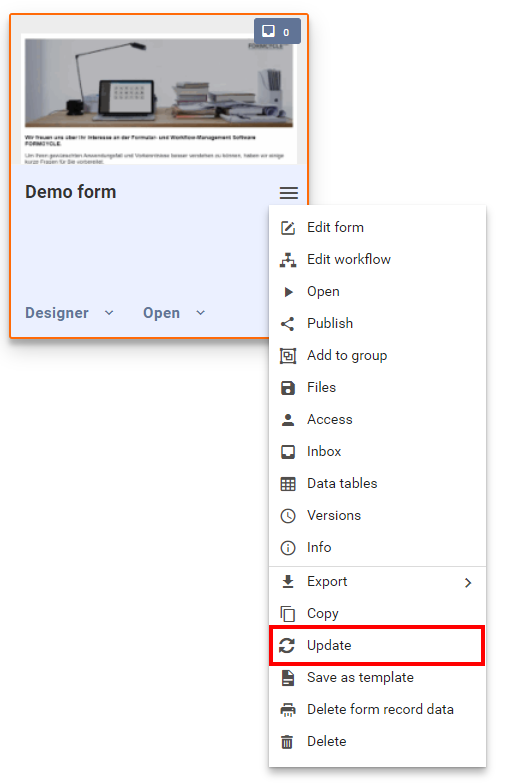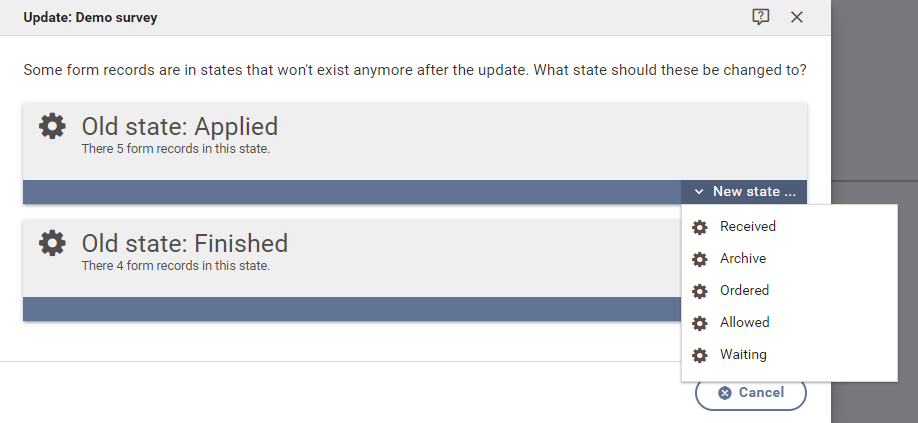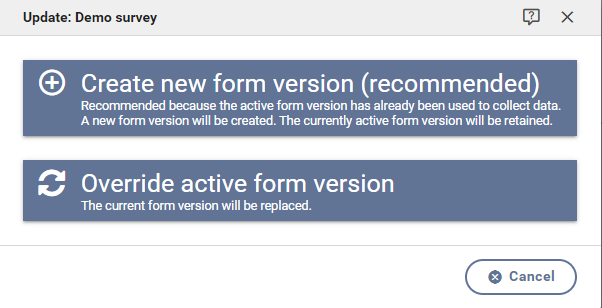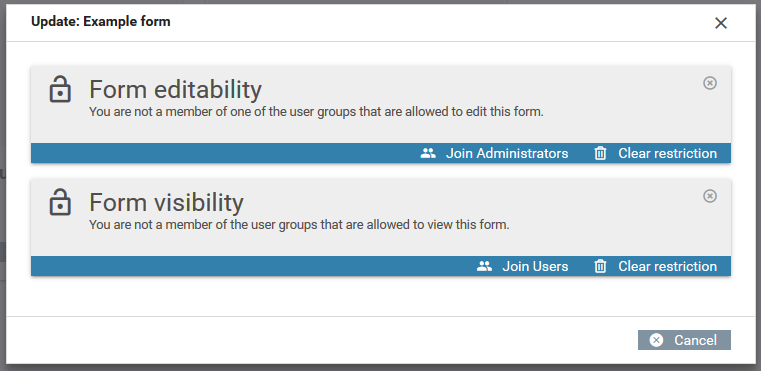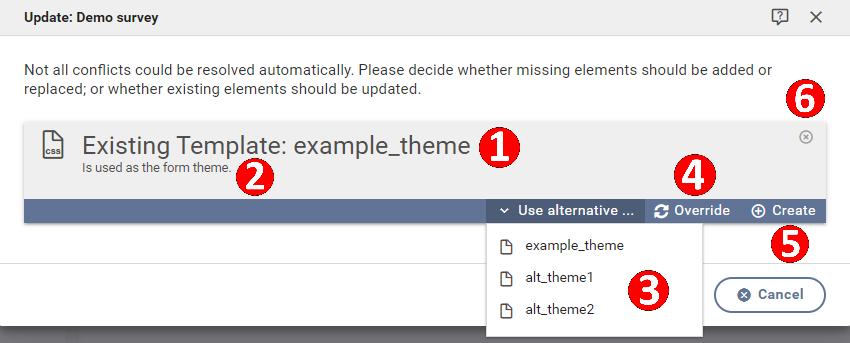Update
Form exports can be used to update existing forms or to transform them altogether.
Requirement
In order to update a form, a form export is needed that has been exported by Xima® Formcycle version 6.2 or higher (either the default format or the compatibility format can be used).
Procedure
After selecting Update from the form menu, a dialog opens which can be used to select a previously exported form file. To learn more about exporting forms, see here.
The update process starts after a file has been selected. Xima® Formcycle then tries to automatically match states of the old form to states of the selected form export. This is not always possible. If a match could not be found for all states, you need to select a new state manually.
If no state selection was necessary or the state selection has been finished, you now have to decide what you want to do with the active form version (see form version).
If you do not have permission to view or edit the form from the form export, you will get the opportunity to adjust the form restrictions.
After the form update is done, you then need to resolve all unresolved form dependencies.
State mapping
A manual state mapping is required only if there are states that with form record in that state, and no matching state in the form export could be found (based on their name).
Every non-mapped state will be listed in the dialog along with the number of form records that are in that state. For each of these states, a new state needs to be selected from the list of available states of the form export. Form records that are in that state will be moved to the selected state.
Form version
Before the form can be updated, you must decide whether the currently active form version should be overridden; or if the form version of the form export should be created as a new form version. This is particularly important when updating a form that has already been used to collect data.
If a form has form records in the active form version, then it is recommended to create a new form version. This means that the form version of the form export will be created as a new form version. This also means that previously collected data can still be viewed in its original form version.
Otherwise, if the active form version is overridden, then this may lead part of the collected data not being viewable anymore - as the names of the form elements can be completely different in both form versions.
The form update starts after you have decided whether to override the active form version or to create a new one. During this process, Xima® Formcycle attempts to resolve all of the form's dependencies. If afterwards there are dependencies that could not be resolved automatically, you will have to resolve those dependencies manually (see form dependenices).
Access restriction
If the form of the form export has got any access restriction to already existing user groups and you are neither a client administrator nor part of these user groups, you have the opportunity to change the access restrictions.
If a restriction exists for form visibility or form editability, you have the following options:
- Join the user group
- This option only exists if you have the necessary permission to edit user groups. By joining the selected user group, you will gain the needed permission to edit or view the form.
- Remove restriction
- There will not be any restriction anymore.
- Keep restriction
- The restriction will be unchanged.
Form dependencies
Form dependencies are files & templates, inboxes, data sources, etc. that are used by the form. These dependencies may be used inside the form (e.g. for select elements), in the form settings or in the workflow of the form (e.g. inside of action configurations). Depending on the type of the form dependency, the following options are available to resolve the dependency (see figure):
- Override
- An element may be overridden if it already exists within the system. This option is not available for inboxes or user groups.
- Create
- The dependency will be created as a new element in the system. If necessary, the name of the element will be adjusted.
- Use alternative
- Instead of creating the element, an alternative may be chosen.
- Ignore (not recommended)
- The form dependency will be ignored altogether. This may lead to issues in displaying and processing the form.
Worth to note
- Default inbox
- If a form dependency is the default inbox then it should be noted that all new form records will be placed in that inbox. To view those form records you need to have permission for this inbox. However, if that dependency is ignored, the system inbox default inbox will become the default inbox of the form. See form inbox configuration and inboxes for more information.
- Form visibility / form editability
- If a form dependency is a user group for the form visibility or form editability and could not be resolved, only users of the selected or newly created user group may see or edit the form. This means that if you are not part of the selected user group and not a client admin either, you will not be able to see or edit the form until you are part of that user group. If the dependency is ignored, the access restriction is ignored as well. See form access configuration for more information.